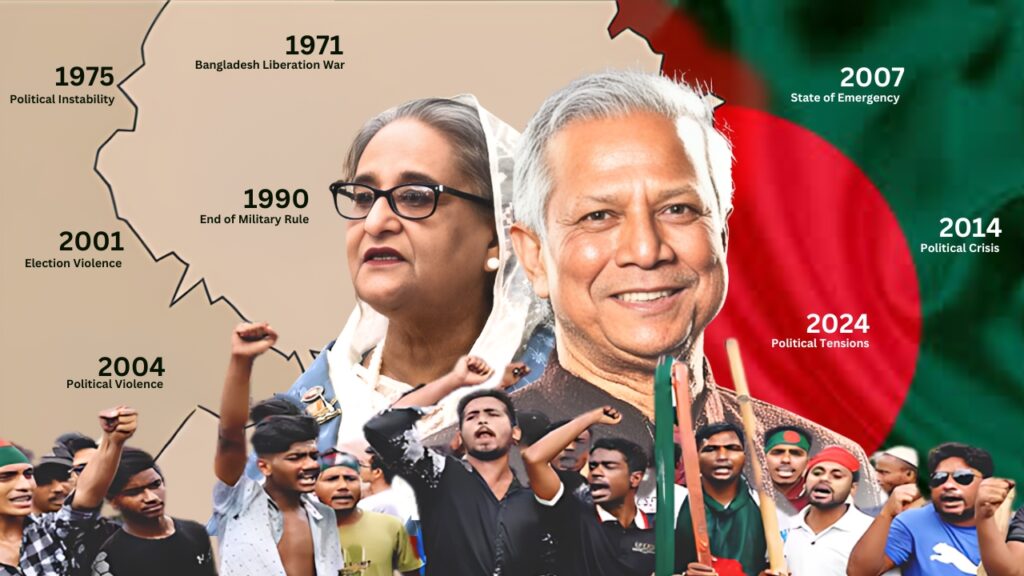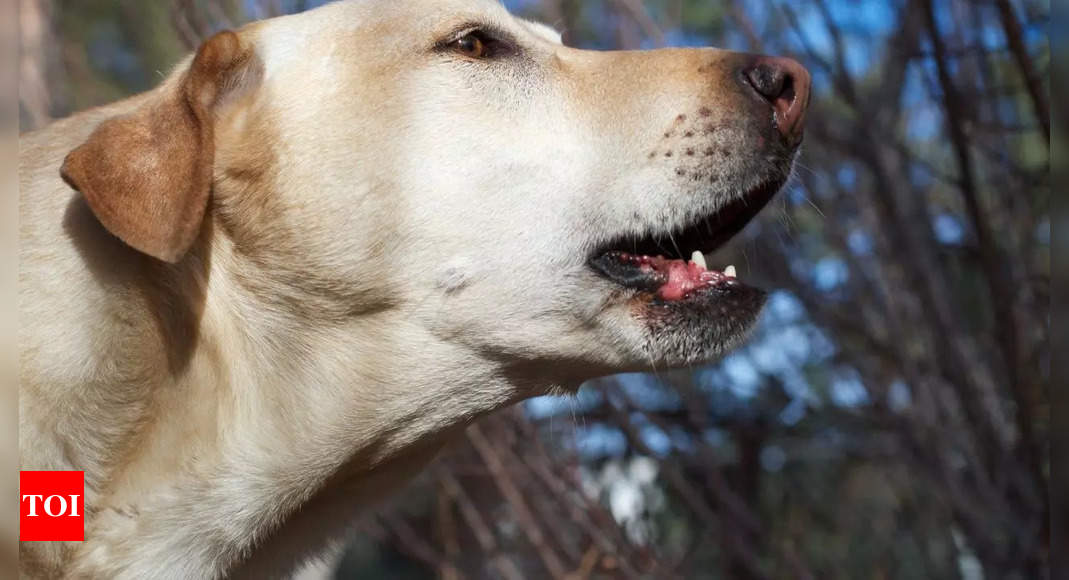Regular monitoring of blood pressure is essential for maintaining heart health, especially for those with hypertension or concerns about high blood pressure.
With the advent of technology, checking blood pressure has become easier and more accessible, particularly through devices like the Apple Watch.
Let’s explore how to use your Apple Watch to monitor your blood pressure.
GET SECURITY ALERTS, EXPERT TIPS — SIGN UP FOR KURT’S NEWSLETTER — THE CYBERGUY REPORT HERE
A woman wearing an Apple Watch. (Kurt “CyberGuy” Knutsson)
Why monitor blood pressure at home?
Monitoring blood pressure at home allows you to track their readings over time, providing valuable insights into their health. This practice can help identify trends, manage medications and understand how lifestyle factors such as diet and stress affect blood pressure levels. Regular logs can serve as benchmarks for what is considered a healthy range for each individual.

A woman wearing an Apple Watch. (Kurt “CyberGuy” Knutsson)
THE TRADE OFF BETWEEN USING FITNESS APPS AND DATA PRIVACY CONCERNS
Can the Apple Watch measure blood pressure?
While the Apple Watch itself cannot measure blood pressure directly, it can be paired with compatible blood pressure monitors. These devices typically consist of an arm cuff and a wireless connection to the Apple Watch, allowing you to sync your readings with the Health app. This integration makes it easy to keep track of blood pressure data alongside other health metrics.
HOW TO PROTECT YOUR IPHONE & IPAD FROM MALWARE

A woman wearing an Apple Watch. (Kurt “CyberGuy” Knutsson)
SKYROCKET TO A HEALTHIER LIFESTYLE WITH THIS GEAR IN 2024
Compatible blood pressure monitors
Several blood pressure monitors are designed to work seamlessly with the Apple Watch, offering features such as Bluetooth connectivity, data storage and integration with health apps. Check out our three recommended blood pressure monitors that work seamlessly with the Apple Watch.

A man wearing an Apple Watch. (Kurt “CyberGuy” Knutsson)
SUBSCRIBE TO KURT’S YOUTUBE CHANNEL FOR QUICK VIDEO TIPS ON HOW TO WORK ALL OF YOUR TECH DEVICES
How to check blood pressure using your Apple Watch
Using a compatible device like the OMRON Platinum Blood Pressure Monitor, follow these steps:
- Open the OMRON Connect app on your Apple Watch and tap the [START] button.
- Place the OMRON Platinum cuff on your upper arm and ensure it is ready to inflate.
- Press the [START] button on your Apple Watch to begin the measurement.
- View your measurement history and set reminders through the app on your watch.
GET FOX BUSINESS ON THE GO BY CLICKING HERE

A woman wearing an Apple Watch. (Kurt “CyberGuy” Knutsson)
5 TOP WATCHES TO MONITOR YOUR BLOOD PRESSURE
Kurt’s key takeaways
Incorporating blood pressure monitoring into your daily routine can significantly contribute to better heart health. While the Apple Watch cannot measure blood pressure on its own, its compatibility with various monitors makes it a powerful tool for health management. By regularly checking your blood pressure and making necessary lifestyle adjustments, you can take proactive steps toward maintaining a healthy heart.
What strategies or tools have you found most effective in managing your blood pressure and maintaining your overall heart health? Let us know by writing us at Cyberguy.com/Contact
CLICK HERE TO GET THE FOX NEWS APP
For more of my tech tips and security alerts, subscribe to my free CyberGuy Report Newsletter by heading to Cyberguy.com/Newsletter
Ask Kurt a question or let us know what stories you’d like us to cover.
Follow Kurt on his social channels:
Answers to the most-asked CyberGuy questions:
New from Kurt:
Copyright 2024 CyberGuy.com. All rights reserved.